Windows 11 Home License Lifetime
- ✔️Genuine Software
✔️Instant Access
✔️Lifetime support at no extra cost
✔️Instant Digital Key license
✔️24/24H Support
Description
🎯 Get Your Windows 11 Home CD Key at the Best Price Today! 🎯
Are you looking to upgrade your PC to the latest and most advanced operating system from Microsoft? With Windows 11 Home, you can unlock the best features for your personal or professional use. At 7vh.net, we offer an authentic Windows 11 Home CD Key at unbeatable prices. Save money, enjoy instant access, and get lifetime support—all at your fingertips!
🌟 Why Choose Windows 11 Home?
Windows 11 Home is the ideal operating system for personal and business users alike. It’s designed for seamless productivity, entertainment, and security. Here’s what makes it the ultimate choice for your PC:
- 🖥️ Sleek and Modern Interface: Enjoy the newly designed Start Menu, taskbar, and improved user interface for better productivity.
- 💻 Enhanced Performance: Faster boot times, improved multitasking features, and optimized software for a smooth user experience.
- 🔐 Built-in Security Features: Windows Defender and enhanced encryption to keep your data safe.
- 🎮 Gaming-Friendly Features: Experience superior gaming performance with DirectStorage and AutoHDR for PC gamers.
By purchasing your Windows 11 Home CD Key from 7vh.net, you can unlock these incredible features at a fraction of the cost.
🛒 Why Buy Your Windows 11 Home CD Key from 7vh.net?
At 7vh.net, we provide genuine software solutions at affordable prices. Here’s what you can expect when you purchase from us:
✅ Genuine Software: 100% authentic Windows 11 Home CD Keys directly from Microsoft.
✅ Instant Access: Receive your CD key immediately after purchase—no waiting!
✅ Lifetime Support: Enjoy customer support at no extra cost for any issues you might face.
✅ Instant Digital Download: No physical delivery needed—get your key delivered digitally and start installing Windows 11 Home right away.
Stop paying extra when you can buy a cheap Windows 11 Home license from a trusted source.
💸 Affordable Pricing Plans for Windows 11 Home
Our store is committed to offering the cheapest Windows 11 Home CD Key options without compromising on quality. Here are some of the benefits of buying with us:
- Windows 11 Home on Sale: Take advantage of discounts and promotions to get the best price.
- Windows 11 Home Key Price: Save significantly compared to buying directly from Microsoft.
- Retail Pricing: We offer the Windows 11 Home Key Retail at affordable rates to ensure value for money.
👉 Visit our store at 7vh.net to browse our latest deals and secure your copy of Windows 11 Home now!
⚡ How to Purchase Your Windows 11 Home CD Key
Getting started is simple and fast. Follow these steps to get your Windows 11 Home CD Key today:
- Visit 7vh.net: Head over to our website and select the Windows 11 Home CD Key product.
- Complete Your Purchase: Use our secure payment gateway to finalize your order.
- Receive Your Key Instantly: Your key will be delivered via email immediately after purchase.
- Activate Your Software: Use your new key to activate your Windows 11 Home installation and enjoy all the premium features.
With instant digital downloads, there’s no waiting time—start upgrading your system right away!
🌐 Why Upgrade to Windows 11 Home Now?
Windows 11 Home is the future of personal computing, with features designed to improve your productivity, security, and entertainment experience. At 7vh.net, we make it affordable to upgrade by offering the cheapest Windows 11 Home CD Key available online.
🏷️ Limited-Time Offer: Save Big on Windows 11 Home
Looking for the cheapest way to get Windows 11 Home? Check out our latest deals at 7vh.net for unbeatable pricing on:
- Windows 11 Home Key Retail
- Windows 11 Home Purchase Price
- Cheap Windows 11 Home License
💡 Don’t miss this opportunity to upgrade your PC with Windows 11 Home on sale.
💬 Customer Reviews
⭐ “I was looking for a reliable and affordable way to upgrade my PC, and 7vh.net delivered! The Windows 11 Home CD Key was genuine and worked perfectly. Highly recommended!” – Emily R.
⭐ “Instant access and excellent customer support. I got my Windows 11 Home license in minutes and activated it without any issues. Great experience!” – John D.
⭐ “This is by far the cheapest and most reliable service for buying Windows 11 Home keys. Thank you for making the process so easy!” – Sarah T.
Join thousands of happy customers who trust 7vh.net for their software needs.
🔧 Frequently Asked Questions
❓ What is a Windows 11 Home CD Key?
A Windows 11 Home CD Key is a unique activation code that allows you to install and activate Microsoft’s Windows 11 Home operating system on your PC.
❓ How do I know the key is genuine?
At 7vh.net, we only sell 100% authentic and genuine keys sourced directly from Microsoft.
❓ Can I get instant access to my Windows 11 Home key?
Yes! With our instant digital download, you’ll receive your key via email immediately after purchase.
❓ Is there lifetime support?
Absolutely! We provide free lifetime support for all Windows 11 Home CD Key purchases.
🎉 Upgrade Your PC with Windows 11 Home Today!
Don’t wait to experience the future of computing. With 7vh.net, you can purchase a genuine Windows 11 Home CD Key at the best price, enjoy instant delivery, and activate your software hassle-free.
👉 Visit 7vh.net to get started now and save big!
There are no question found.

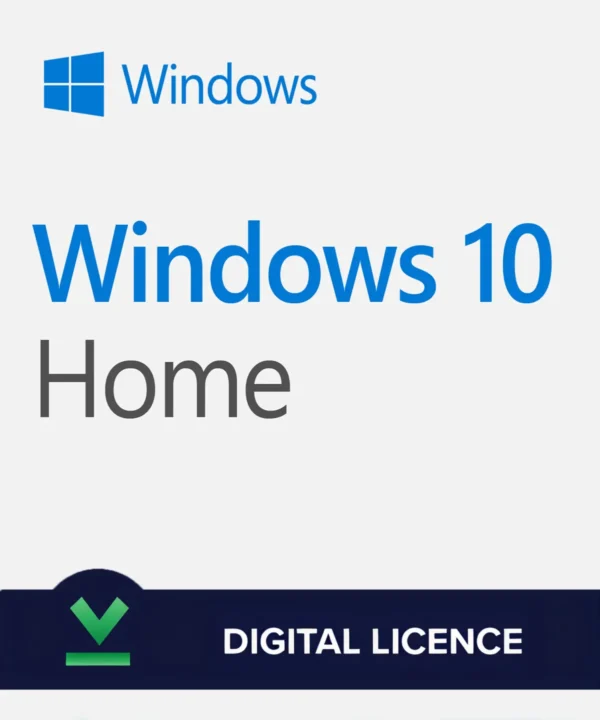
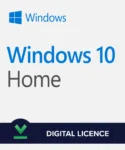
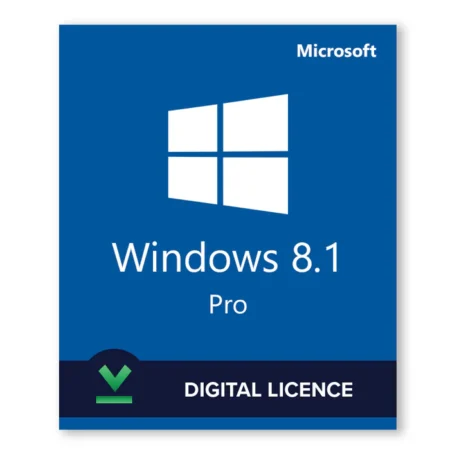
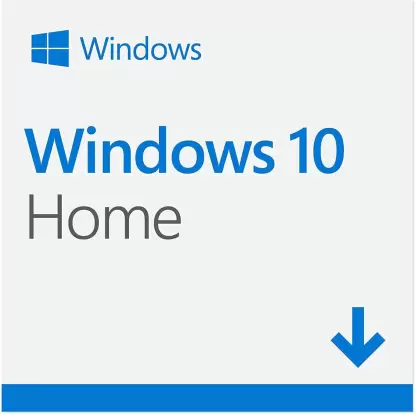

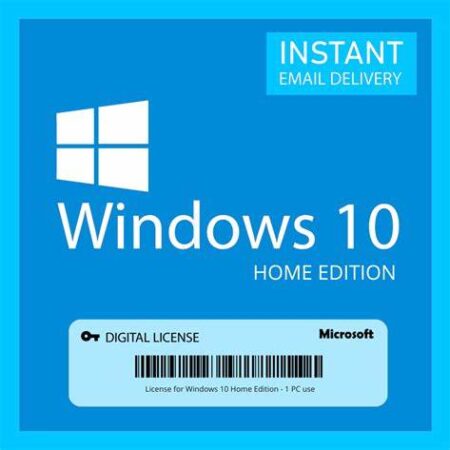
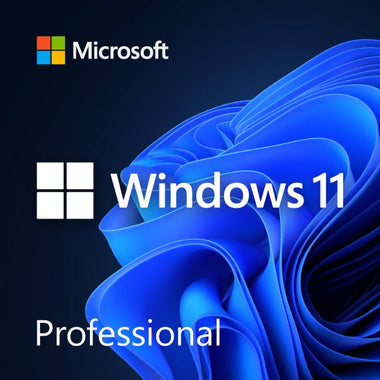




Elijah T.
Caleb Harris
(verified owner)Adeline
(verified owner)Jessica Garcia
(verified owner)Chase
(verified owner)Grace Brown
(verified owner)Kylie
(verified owner)Elijah Adams
(verified owner)Michael Green
(verified owner)Ezra
(verified owner)Nora
(verified owner)Hannah Wilson
(verified owner)Daniel Wright
(verified owner)Audrey
(verified owner)Lane
(verified owner)Ruby Mitchell
(verified owner)Aaron
(verified owner)Benjamin White
(verified owner)Ryan Brown
(verified owner)Charlotte
(verified owner)Elise
(verified owner)Sadie
(verified owner)Ruby
(verified owner)Kennedy
(verified owner)Tyler
(verified owner)Zane
(verified owner)Nora Morales
(verified owner)Grace Johnson
(verified owner)Evelyn
(verified owner)Christian
(verified owner)Aaliyah
(verified owner)Elena
(verified owner)Layla Baker
(verified owner)Ashton
(verified owner)Piper
(verified owner)William Turner
(verified owner)Layla Green
(verified owner)Lily Campbell
(verified owner)Juliet
(verified owner)Emilia Robinson
(verified owner)Stella
(verified owner)Samuel King
(verified owner)Scarlett
(verified owner)Emma Wilson
(verified owner)Caleb Brown
(verified owner)Emma Robinson
(verified owner)Bryson
(verified owner)Madeline
(verified owner)Benjamin Clark
(verified owner)Lydia Gray
(verified owner)Wyatt Hall
(verified owner)Mia Wilson
(verified owner)Amelia
(verified owner)Ivy
(verified owner)Samuel Cooper
(verified owner)John Lewis
(verified owner)Matthew Young
(verified owner)