Microsoft Sql Server 2017 Standard License
Original price was: $ 400,99.$ 320,99Current price is: $ 320,99.
(-20%)- ✅ License Type: Retail
- ✅ Language: Multilanguage
- ✅ Bit Depth: 32-bit / 64-bit
- ✅ Region: Worldwide
- ✅ Activation: Key for 1 PC
Important: Please uninstall any existing versions of Office from your PC before installing this product.
- ✅ Fast Delivery: Receive your format key Instant after payment.
- ✅ Key Format: XXXXX-XXXXX-XXXXX-XXXXX-XXXXX, designed for easy activation.
Product details
sql server 2017 licensing
Key Features:
- Comprehensive Data Management: Efficiently manage your data with advanced tools for database administration, monitoring, and maintenance.
- Enhanced Performance: Benefit from improved performance and scalability with features like adaptive query processing and automatic plan correction.
- Advanced Security: Protect your data with industry-leading security features including encryption, data masking, and secure access controls.
- Integration and Analytics: Seamlessly integrate with a variety of applications and leverage advanced analytics to gain insights from your data.
- Hybrid Cloud Capabilities: Easily manage and move workloads across on-premises and cloud environments, providing flexibility and reducing infrastructure costs.
- Developer Tools: Empower your development team with tools like SQL Server Management Studio (SSMS) and integration with Visual Studio for streamlined application development.
Why Choose Microsoft Sql Server 2017 Standard License?
- Reliability and Availability: Ensure business continuity with high availability features, including failover clustering and database mirroring.
- Cost-Effective: Get enterprise-level capabilities at a standard license price, making it a cost-effective solution for businesses of all sizes.
- Compatibility: Support for various data types, platforms, and development languages ensures that SQL Server 2017 integrates seamlessly into your existing IT ecosystem.
Ideal For:
- Small to medium-sized businesses looking for a scalable and secure database solution.
- Enterprises needing a robust platform for managing critical data and applications.
- Development teams requiring a powerful database engine for application development and testing.
Transform the way you handle data with the Microsoft SQL Server 2017 Standard License. Visit 7vh.net to learn more and make a purchase. Enhance your business operations with a reliable, secure, and high-performance database management system that grows with your needs.
How To Install Microsoft Sql Server 2017 Standard License Guide
Installing Microsoft SQL Server 2017 Standard is a straightforward process. Follow these steps to ensure a successful installation:
Prerequisites:
- System Requirements: Ensure your system meets the minimum hardware and software requirements. Check for:
- Operating System: Windows Server 2012 (or later), Windows 10 (or later).
- Processor: 1.4 GHz 64-bit processor (or faster).
- Memory: 2 GB of RAM (4 GB or more recommended).
- Disk Space: 6 GB of available hard disk space (additional space required for data and log files).
- Download SQL Server 2017: Obtain the SQL Server 2017 installation media or download the installer from the official Microsoft website.
Installation Steps:
- Run the Installer:
- Insert the installation media or run the downloaded setup file (
setup.exe).
- Insert the installation media or run the downloaded setup file (
- SQL Server Installation Center:
- The SQL Server Installation Center window will appear. Click on “Installation” in the left-hand menu.
- Select “New SQL Server stand-alone installation or add features to an existing installation.”
- Product Key:
- Enter your product key when prompted and click “Next.”
- License Terms:
- Read and accept the license terms, then click “Next.”
- Global Rules:
- The installer will run a set of rules to check your system configuration. If there are no errors, click “Next.”
- Microsoft Update:
- Choose whether to use Microsoft Update to check for updates and click “Next.”
- Install Setup Files:
- The installer will download and install the setup files. Click “Next” once this is complete.
- Install Rules:
- The installer will run additional rules to check for potential issues. Resolve any issues if detected and click “Next.”
- Feature Selection:
- Select the features you want to install. For a standard installation, you might choose:
- Database Engine Services
- SQL Server Replication
- Full-Text and Semantic Extractions for Search
- Click “Next.”
- Select the features you want to install. For a standard installation, you might choose:
- Instance Configuration:
- Choose a default or named instance. For most installations, the default instance (
MSSQLSERVER) is sufficient. Click “Next.”
- Choose a default or named instance. For most installations, the default instance (
- Server Configuration:
- Set the SQL Server service accounts. The default settings are usually appropriate. Ensure SQL Server Database Engine is set to “Automatic” startup type. Click “Next.”
- Database Engine Configuration:
- Authentication Mode: Choose between Windows Authentication or Mixed Mode (Windows Authentication and SQL Server Authentication). If you choose Mixed Mode, provide a password for the SQL Server system administrator (sa) account.
- SQL Server Administrators: Add the users or groups that will be SQL Server administrators. Click “Next.”
- Configuration Options:
- Configure data directories, TempDB settings, and MaxDOP (Maximum Degree of Parallelism) if needed. Click “Next.”
- Installation Configuration Rules:
- The installer will check for any last-minute configuration issues. If there are no errors, click “Next.”
- Ready to Install:
- Review your configuration settings and click “Install” to begin the installation.
- Installation Progress:
- The installation process will start. This may take some time. Once completed, click “Close.”
- Post-Installation:
- After installation, you may need to configure your SQL Server instance, set up databases, and install SQL Server Management Studio (SSMS) for managing your databases.
Installing SQL Server Management Studio (SSMS):
- Download SSMS: Visit the official Microsoft website to download the latest version of SSMS.
- Run the Installer: Launch the downloaded SSMS installer.
- Installation Wizard: Follow the prompts in the installation wizard to complete the installation.
Congratulations! You have successfully installed Microsoft Sql Server 2017 Standard License. You can now start using your SQL Server instance to manage your databases and applications. For further configuration and optimization, refer to the official SQL Server documentation and best practices.
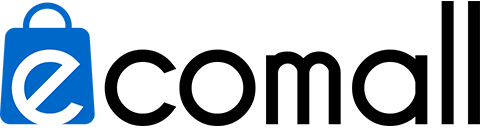


Kevin O. –
Key worked immediately.
Jessica E. –
Instant delivery and no issues with activation.